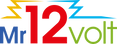Mirroring from phone
iPhone
Disable CarPlay by turning off Bluetooth & Wi-Fi Connection
Enter Mirroring menu in P2000
Turn on Wi-Fi on iPhone, connect to network “airplay_xxxx” (password is 88888888)
Go to Apple Control Center (by swiping down from top right corner of iPhone screen), select Screen Mirroring and select Mirroring.
Phone display will appear on car display now
Android Phone
Disable Android Auto by turning off Bluetooth on your phone
Use your phone to download MLink v2.2.3 from here and install it
MLink v2.2.3 can also be downloaded on www.mr12volt.com
( Go to SUPPORT ---> Download ---> P2000 mirroring)
Both Bluetooth & Hotspot connections are needed at all time for Mirroring.
It is best to enter into Mirroring menu in P2000 first, so that Android Auto does not overtake the function of mirroring when connected to Bluetooth .
Now setup a "Hotspot" on your Android phone
Hotspot Setting :
5GHz band must be selected
Network name & Password on phone must be set as shown on the P2000 mirroring menu (bottom left corner)
Then Open "MLInk" app --> turn on "Bluetooth" and "Hotspot" respectively
When both Bluetooth and Hotspot are successfully connected, phone display will appear on Car Display as Mirroring